How to create a Gmail account.
How to create a Gmail account.
Today I am going to cover how can you create a Gmail account
if you are new, so it is very simple to create a Gmail account and necessary
for you if you are new to Google and the internet world basically without Google
account or Gmail account you cannot access the features that comes with it and
probably you will not be able to use great features like YouTube creator studio,
Google docs, play store if you are using an android mobile, Gmail online mailing service and the extent of
Google search including the opportunity of online blogging using the Google
free platform known as blogger if you want to know what is blogging click on it.
So, I hope it is now clear that how much is the worth of a Gmail
or Google account and it is completely free to signup if you are a newbie and want to create a Gmail account so no worry and follow the steps that is shown in
this blog and create your own personal Gmail account without and problem so
here are steps.
STEPS HOW TO CREATE A GMAIL ACCOUNT.
·
Step#1 Go to www.google.com
and click on a sign in/ sing up button on the right side of you screen.
·
Step#2 After that a scree will popup on that
screen click on the button that says create a new account at bottom.
·
Step#3 After clicking on that button it will ask
you which type of account you want means if you want a personal account then
click on the first option and if you want a business account then click on the
second option.
·
Step#4 Now when you selected your category it is
time to fill out your personal information I.e. Username and password.
·
Step#5 In this step you are required to put some
major information about yourself like date of birth, recovery email address,
contact number etc. and then click next.
·
Step#6 We are almost done this step requires
that you read all the privacy policies that is associated with Google and click
on the I Agree button in the bottom.
·
Step#7 Now you have your own Gmail account use
it wisely and do not misuse it.
STEP#1
STEP#2
STEP#3
STEP#4
STEP#5
That's it for how to create a Gmail account, catch up in the next post.

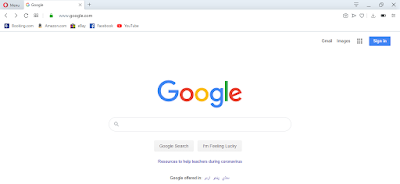






No comments